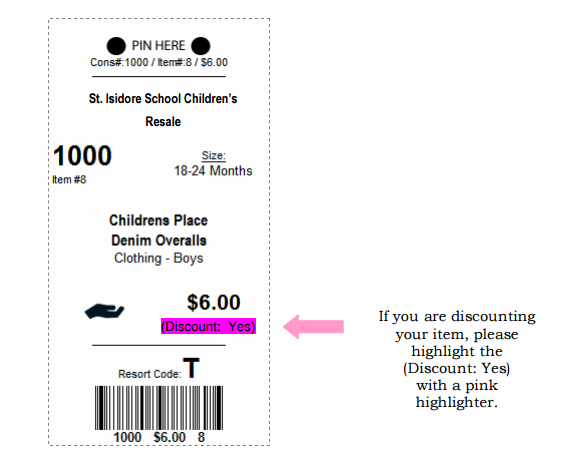CONSIGNOR INSTRUCTIONS FOR USING MY SALE MANAGER (MSM)
RETURNING CONSIGNOR REGISTRATION AND LOG-IN
(Use the following link)
www.mysalemanager.net/hom_start.aspx?partnercode=STIS
If you registered and sold at one of the last four St. Isidore School Children’s Clothing & Equipment Resales you are already in the system. Enter your seller number in the top box and your password. Your password may be the last 4 digits of your home or cell phone number in the password (bottom) box. This is the phone number you provided us with to contact you during the resale.
NEW CONSIGNOR REGISTRATION
(Use the following link)
www.mysalemanager.net/reg_start.aspx?partnercode=STIS&type=new
Enter your information into the boxes and click “Submit”. A seller number will be assigned to you. Once you have registered, you can use the “Returning Consignor Log-In” above to access your Consignor Account.
REGISTERING TO SELL
SELECTING DROP-OFF APPOINTMENT
SELECTING A WORK SHIFT(S)
ENTERING ITEMS/CREATING TAGS
WHAT DO THE SECTIONS MEAN?
CATEGORY: Choose a category from the drop-down menu that best describes the item that you are entering. (i.e. for a boys pair of pants, you will select CLOTHING - BOYS)
SIZE: If entering a clothing item or a pair of shoes, select the size from the drop-down menu under the Size category.
DESCRIPTION: Include a brief description of the item you are entering. (i.e. Children’s Place Denim Overalls). If you need more room, you can use the 2nd description box below. Giving a detailed description of your items helps if a tag becomes separated from an item.
PRICE: Set your own price. All prices must be set in increments of $0.50.
QUANTITY: This box allows you to add more than one tag at a time if you are selling multiple items with the same price and description.
DISCOUNT: If this is selected, your item will be discounted 50% on Saturday at our half-price sale. We suggest choosing to discount the item if you are planning to donate it. If you select Discount, please highlight “Discount: Yes” section on the tag with a pink highlighter.
DONATE: Check this box if you want your unsold item to be donated at the end of the resale. All items will be donated to our selected local charities.
For the Fall 2019 sale, all items that you would like to sell must be entered by 11:59 pm on Wednesday, September 18, 2019. This is the cut-off time for tagging online. We have to download the data onto the computers, so no additional tags can be added or changes made after that time! You are able to print, however, after this time.
PRINTING TAGS
SAMPLE TAG
Consignor Number: 1000
Category: Clothing – Boys (choose from pull-down menu)
Description: Children’s Place Denim Overalls (typed in by the Consignor)
Size: chosen by the Consignor in the size pull-down menu
Open Hand symbol (Donate): if symbol is present, then the Consignor has decided to donate the unsold item after the resale. If the symbol is not present, the unsold item will be returned to the Consignor.
Discount: marked yes or no, as designated by the Consignor. If this is selected, your item will be discounted 50% on Saturday at our half-price sale. If you select Discount, please highlight “Discount: Yes” section on the tag with a pink highlighter.
(Use the following link)
www.mysalemanager.net/hom_start.aspx?partnercode=STIS
If you registered and sold at one of the last four St. Isidore School Children’s Clothing & Equipment Resales you are already in the system. Enter your seller number in the top box and your password. Your password may be the last 4 digits of your home or cell phone number in the password (bottom) box. This is the phone number you provided us with to contact you during the resale.
NEW CONSIGNOR REGISTRATION
(Use the following link)
www.mysalemanager.net/reg_start.aspx?partnercode=STIS&type=new
Enter your information into the boxes and click “Submit”. A seller number will be assigned to you. Once you have registered, you can use the “Returning Consignor Log-In” above to access your Consignor Account.
REGISTERING TO SELL
- On the left side of the Consignor Homepage, under the “Activities Menu” click on “Register for our Upcoming Sale.”
- On the next page, check the box “Register me for the Upcoming Sale” and then click “Submit.”
- The following page that will appear is the seller agreement. Please read it, type “YES” in the box and then click “Continue Registration.”
- Finally, you will come to the page to pay your registration fee. Click the “Pay Now” icon and log into PayPal.
- IMPORTANT! After you have completed your PayPal payment, you MUST click on the link that reads ‘Return to St. Isidore School Children’s Clothing & Equipment Resale”. This will return you to our site in order for your consignor registration to be completed.
SELECTING DROP-OFF APPOINTMENT
- On the left side of the Consignor Homepage, under the “Activities Menu” click “Select a Drop-off Appointment.”
- Choose a drop-off appointment from the open choices listed and click “Sign-Up” in the far right column.
- The drop-off appointment you signed up for will appear at the top of the page. Click “Return to Consignor Homepage” at the top once you have finished.
- Please be sure that your drop-off appointment does not overlap with your work shift.
- If you have over 200 items to Drop-Off, please try to arrive toward the beginning of your 1/2 hour time slot.
SELECTING A WORK SHIFT(S)
- On the left side of the Consignor Homepage, under the “Activities Menu”, click on “Volunteer to Work.” Remember, all sellers must work at least one 3-hour shift in order to earn 70% of their sales.
- Click “Sign Up” on the right hand column next to the open work shift(s) of your choice.
- The work shift(s) that you have chosen will appear at the top of the page. Please remember that no changes can be made after September 18, 2019! Click “Return to Consignor Homepage” at the top once you have finished.
- Please be sure that your drop-off appointment does not overlap with your work shift.
ENTERING ITEMS/CREATING TAGS
- On the left side of the Consignor Homepage, under the “Activities Menu” click on “Work with Consigned Inventory”.
- It is helpful if you first sort your items by clothing, toys, shoes, etc. Then sort clothing by gender and size. Doing this ahead of time will make the process go faster as all you will have to change from one item to the next is the description and price.
- Fill in information for the item and hit SUBMIT ITEM.
WHAT DO THE SECTIONS MEAN?
CATEGORY: Choose a category from the drop-down menu that best describes the item that you are entering. (i.e. for a boys pair of pants, you will select CLOTHING - BOYS)
SIZE: If entering a clothing item or a pair of shoes, select the size from the drop-down menu under the Size category.
DESCRIPTION: Include a brief description of the item you are entering. (i.e. Children’s Place Denim Overalls). If you need more room, you can use the 2nd description box below. Giving a detailed description of your items helps if a tag becomes separated from an item.
PRICE: Set your own price. All prices must be set in increments of $0.50.
QUANTITY: This box allows you to add more than one tag at a time if you are selling multiple items with the same price and description.
DISCOUNT: If this is selected, your item will be discounted 50% on Saturday at our half-price sale. We suggest choosing to discount the item if you are planning to donate it. If you select Discount, please highlight “Discount: Yes” section on the tag with a pink highlighter.
DONATE: Check this box if you want your unsold item to be donated at the end of the resale. All items will be donated to our selected local charities.
- Once you submit, the item will appear in the list at the bottom of the page.
- You may choose to continue to add items or choose “I’m finished for now”. You do not have to save anything. All items entered will be automatically saved into your inventory list.
- If you have tagged items that did not sell at a previous resale, those items have been moved to Inactive Inventory. If would like to move an item from Inactive Inventory to Active Inventory, please follow these steps:
- Click on "Work with Consigned Inventory”
- Click “Work with Inactive Inventory”.
- Check box in left column to select an item(s) to shift to active inventory.
- Click on the box that reads “make SELECTED Inactive ACTIVE For Upcoming Sale”.
- Inventory that you select will become active inventory (inventory that you are planning to bring to our upcoming sale) and will appear on the “Work With Inventory” screen so you can edit it and print tags (if necessary).
- Please only activate items that are acceptable at our Fall/Winter Resale. (i.e., do not activate a swim suite that was tagged in the Spring)
For the Fall 2019 sale, all items that you would like to sell must be entered by 11:59 pm on Wednesday, September 18, 2019. This is the cut-off time for tagging online. We have to download the data onto the computers, so no additional tags can be added or changes made after that time! You are able to print, however, after this time.
PRINTING TAGS
- Once you have finished or are ready to print tags for the items entered at that point, return to your personal consignor homepage and choose either “Print All Tags” or “Print Selected Tags”. Tags will print 6 to a page. We suggest that you Print Preview your tags to make sure there is a clear and legible bar code on each tag.
- Please print on WHITE CARDSTOCK (67 lb or 110 lb). If you choose to discount an item, please highlight the “Discount: Yes” section on the tag with a pink highlighter. Be sure to highlight BEFORE you pin the tag to your item.
- You will need to turn off your pop-up blocker while printing as the tags selected to print will open in a new window.
- Use Chrome or Internet Explorer and not Firefox. Sometimes consignors have trouble when printing in Firefox.
- For Apple and Mac computer users, you need to scale your tags to make them larger since Apple computers tend to print tags much smaller. If they are not scaled and are printed too small, the barcode on the tag will not scan properly.
- The tags do not have to be printed at the time you create them. You can print and re-print at any time. Your inventory list will show you what items you have already printed tags for.
SAMPLE TAG
Consignor Number: 1000
Category: Clothing – Boys (choose from pull-down menu)
Description: Children’s Place Denim Overalls (typed in by the Consignor)
Size: chosen by the Consignor in the size pull-down menu
Open Hand symbol (Donate): if symbol is present, then the Consignor has decided to donate the unsold item after the resale. If the symbol is not present, the unsold item will be returned to the Consignor.
Discount: marked yes or no, as designated by the Consignor. If this is selected, your item will be discounted 50% on Saturday at our half-price sale. If you select Discount, please highlight “Discount: Yes” section on the tag with a pink highlighter.